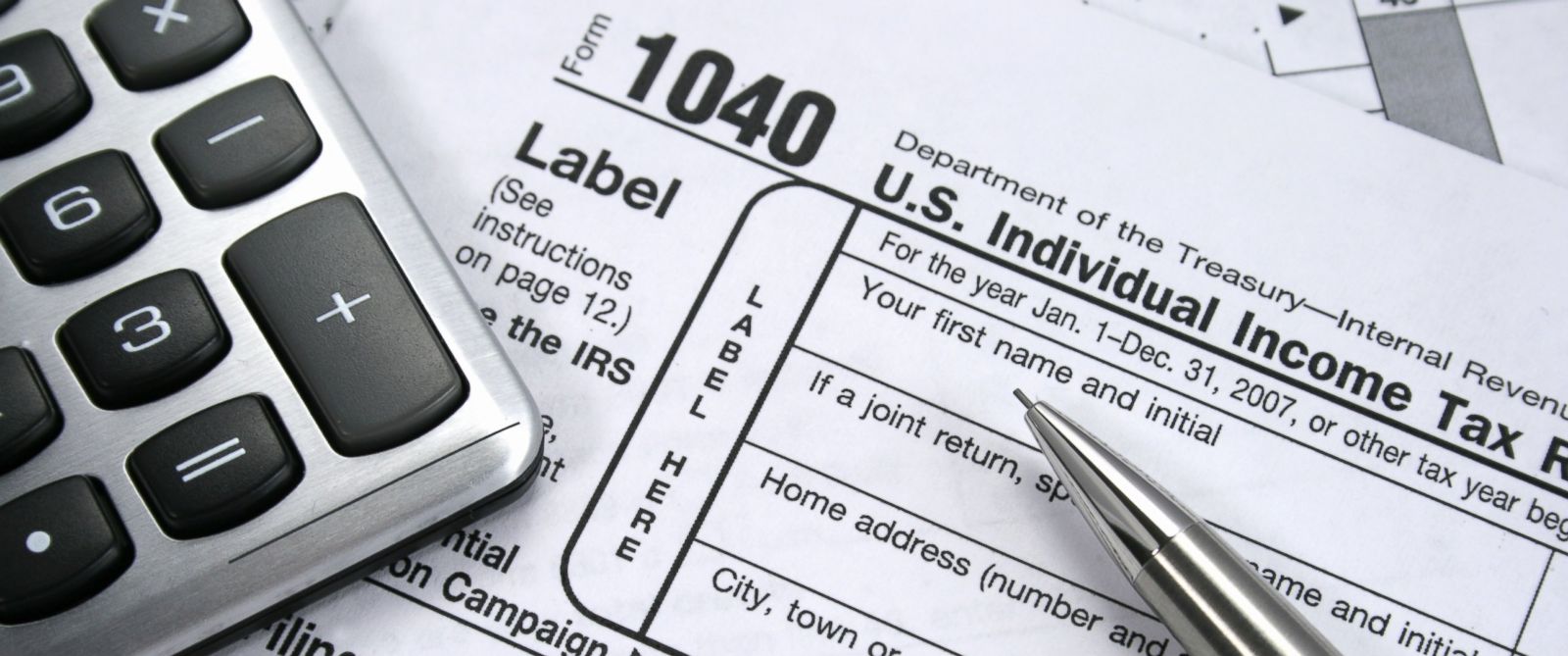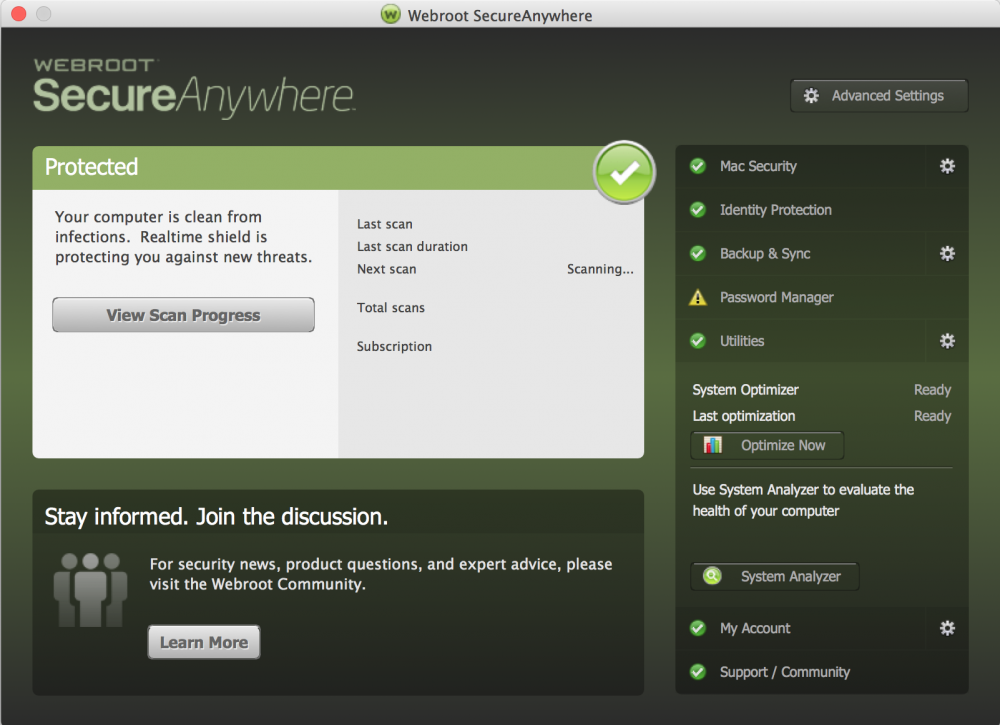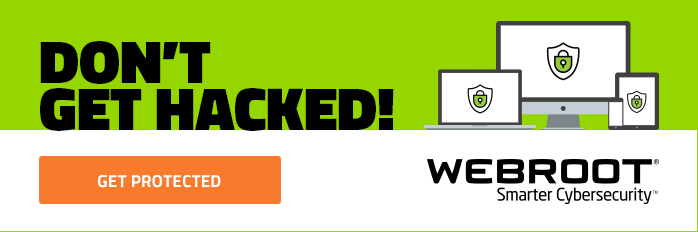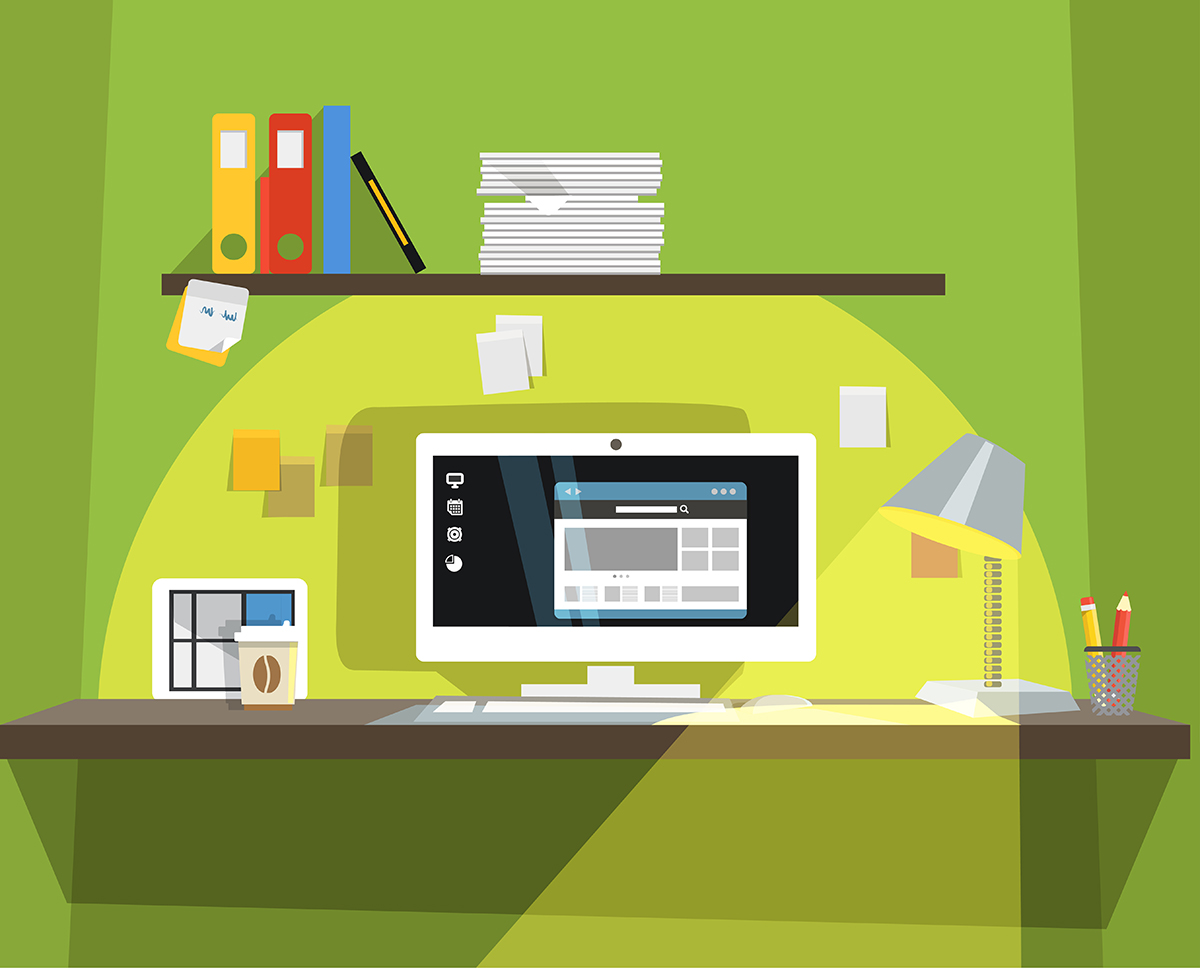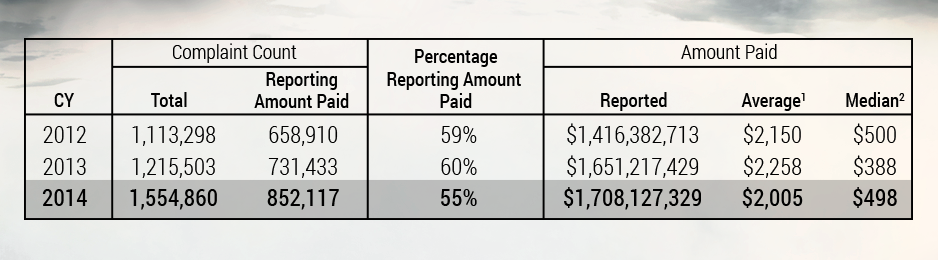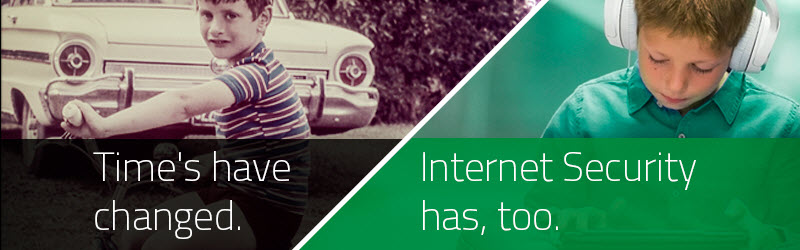Tax season officially began on January 19th, and with tax season comes the inevitable rise in tax-related scams. Identity thieves tend to step up their game a bit during tax season, looking to get the ultimate prize – your Social Security Number. Scammers often use the threat of jail time for unpaid tax debt to trick you into giving out sensitive personal information. As with so many scams, seniors are a major target. Telephone scams are particularly popular, but as more people file their taxes electronically, phishing emails and malicious email attachments have become more prevalent.
Now is a good time to help educate your family members about these types of scams. It is important to pay extra attention to any email that is tax related. Be aware that the IRS will not contact you via email to request any personal or financial information. Don’t click on any links or download any attachments from emails claiming to be from the IRS. If you need tax related information, go directly to the official IRS website at www.irs.gov instead of using a search engine.
For more information on taxes and security, the IRS have provided resources at: https://www.irs.gov/Individuals/Taxes-Security-Together