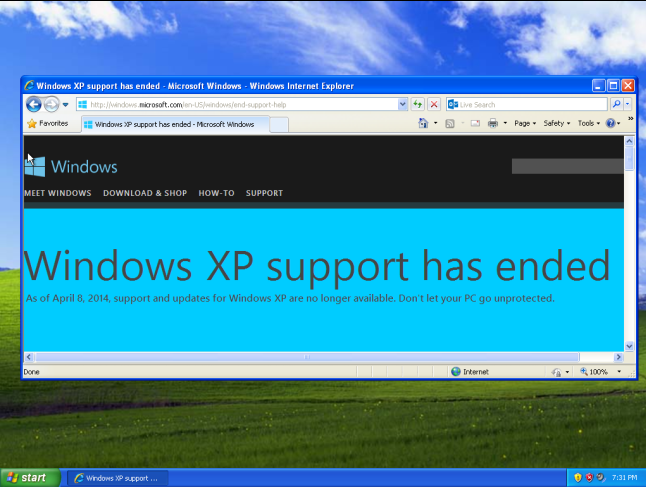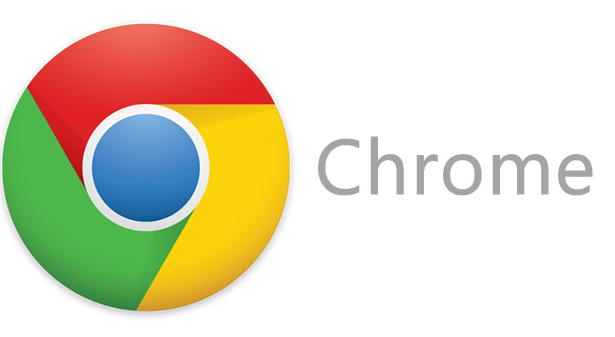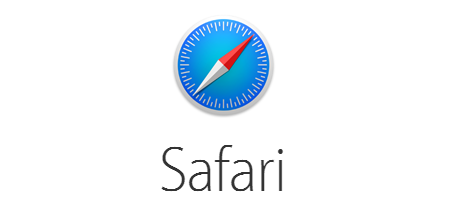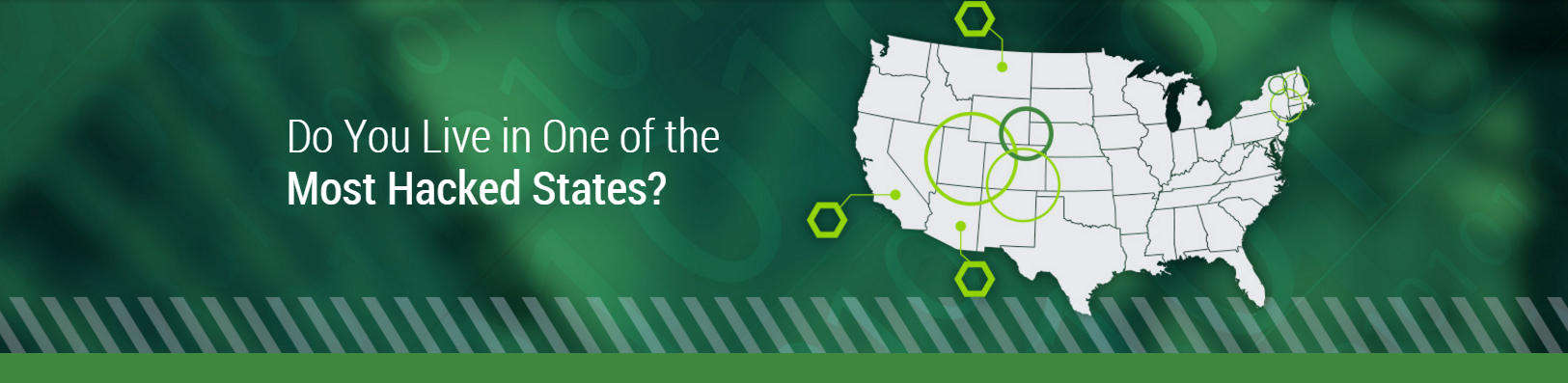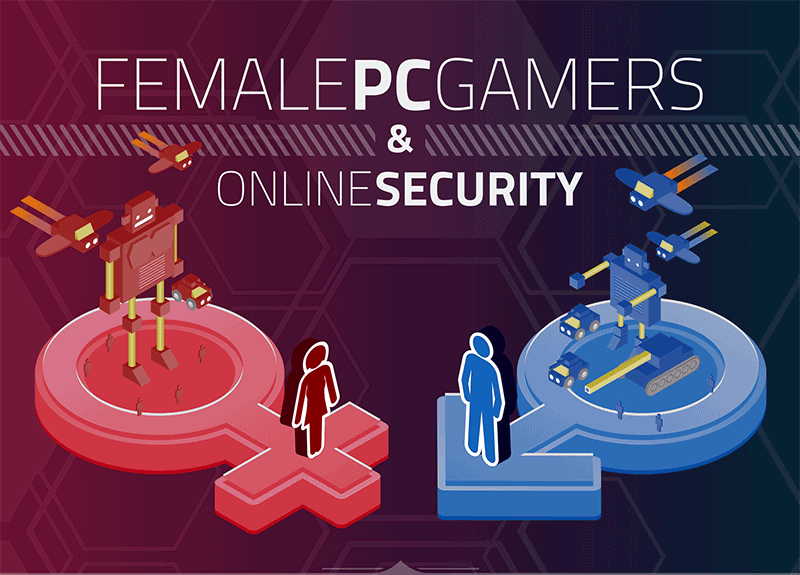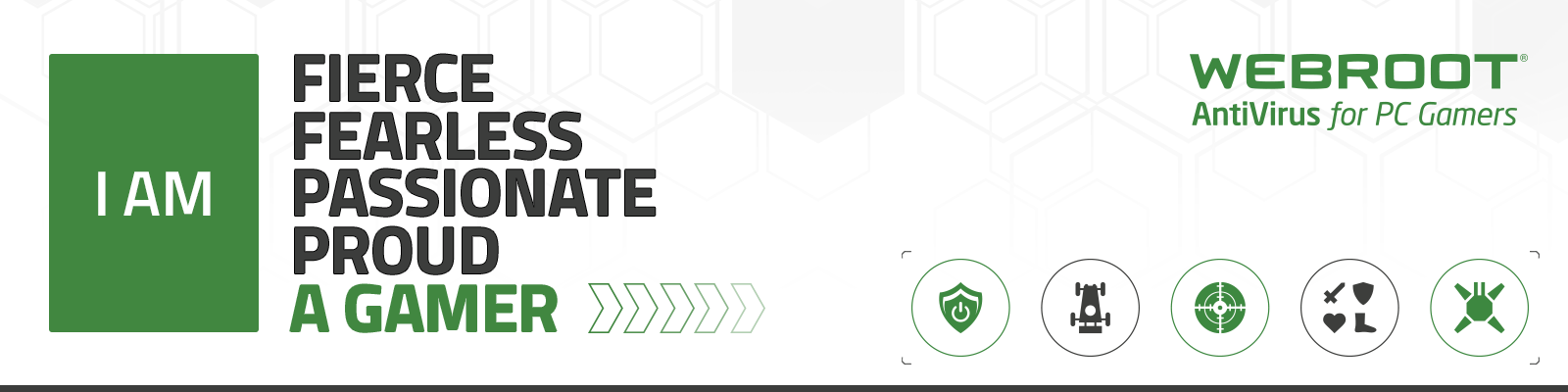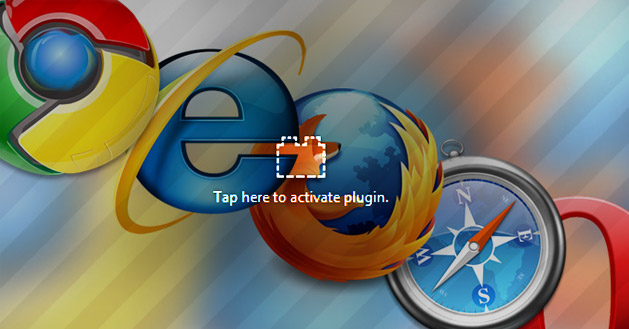Happy Halloween! To commemorate this annual night of fright, our team wanted to accentuate the unpredictability of cyber threats. What they came up with was not only funny and entertaining, but also serves as a reminder to stay vigilant when online.
This Halloween and beyond, remember these sage words of advice. Files that used to be benign can turn malicious over time. An email from your closest friend could be phishing in the end. This Halloween, use common sense. Defend yourself with confidence. Before you go to trick or treat, get protection that can’t be beat.